终端
2023年6月10日 2024年1月23日
iTerm2
窗口管理
| 快捷键 | 操作 |
|---|---|
| Command-W | 关闭窗口 |
分屏
| 快捷键 | 操作 |
|---|---|
| Command-D | 左右分屏 |
| Command-Shift-D | 上下分屏 |
| Command-[ | 切换 |
| Command-] | |
| Option-Command-UP | 根据方向键切换 |
| Option-Command-Down | |
| Option-Command-Left | |
| Option-Command-Right |
标签页
| 快捷键 | 操作 |
|---|---|
| Command-T | 新建标签页 |
| Command-NUM | 根据标号切换标签页 |
| Command-Shift-[ | 切换标签页 |
| Command-Shift-] | |
| Command-Left | 根据方向键切换标签页窗口 |
| Command-Right |
状态栏
Status Bar
使能
Preferences > Profiles > Session
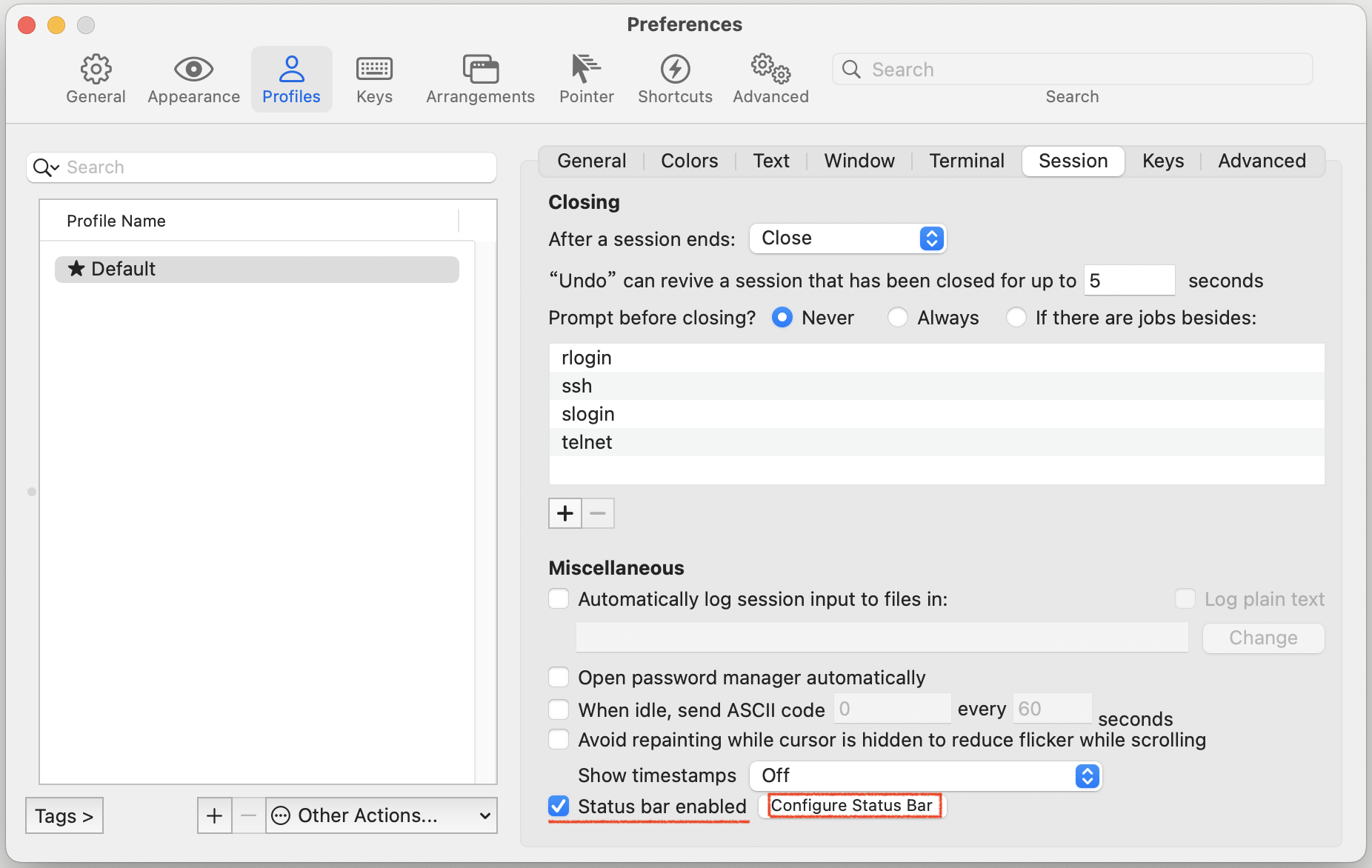
-
勾选
Status bar enabled -
点击
Configure Status Bar, 选择要显示组件和配色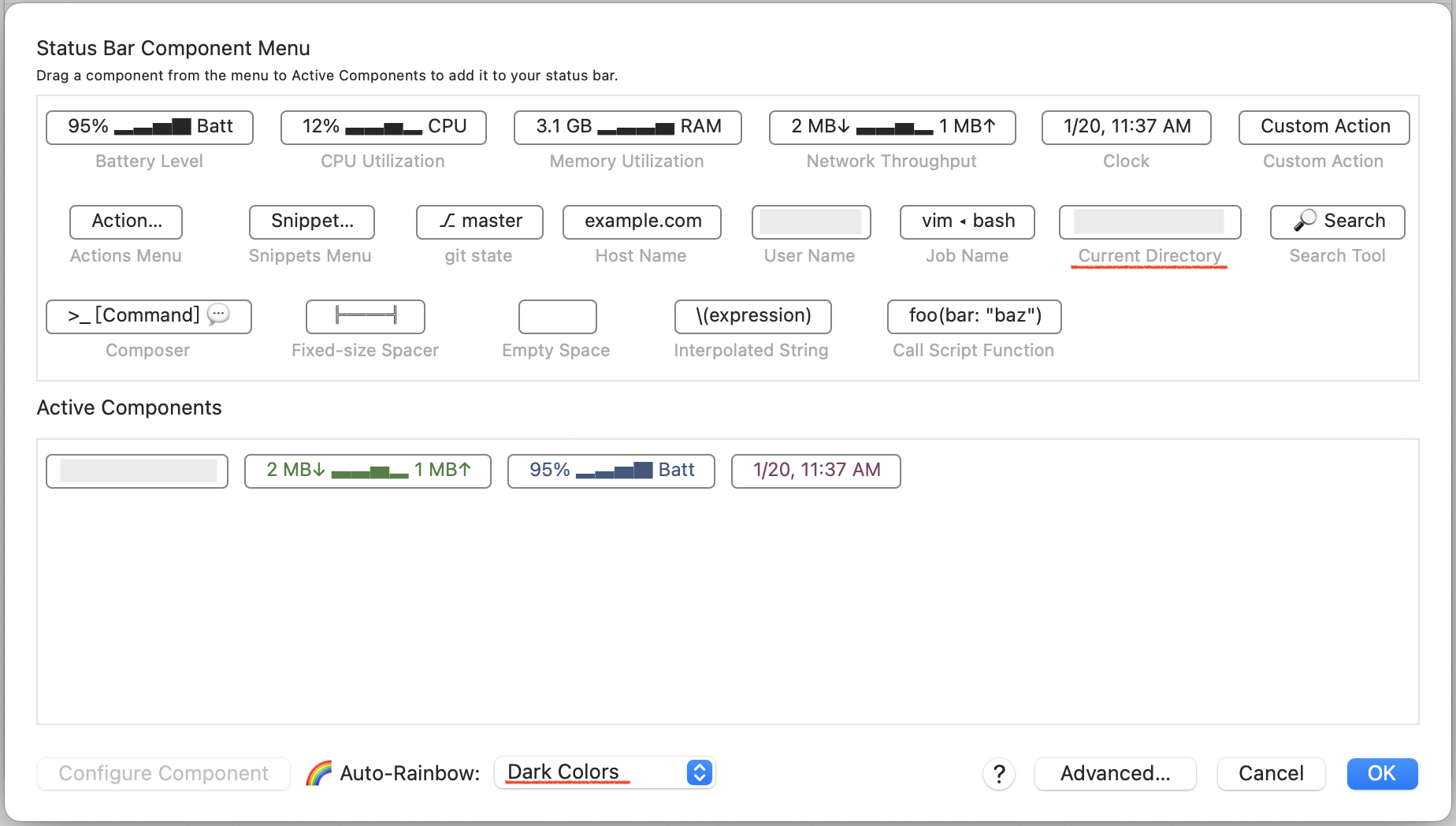
设置状态栏位置
Preferences > Appearence > General > Status bar location
选择 Bottom
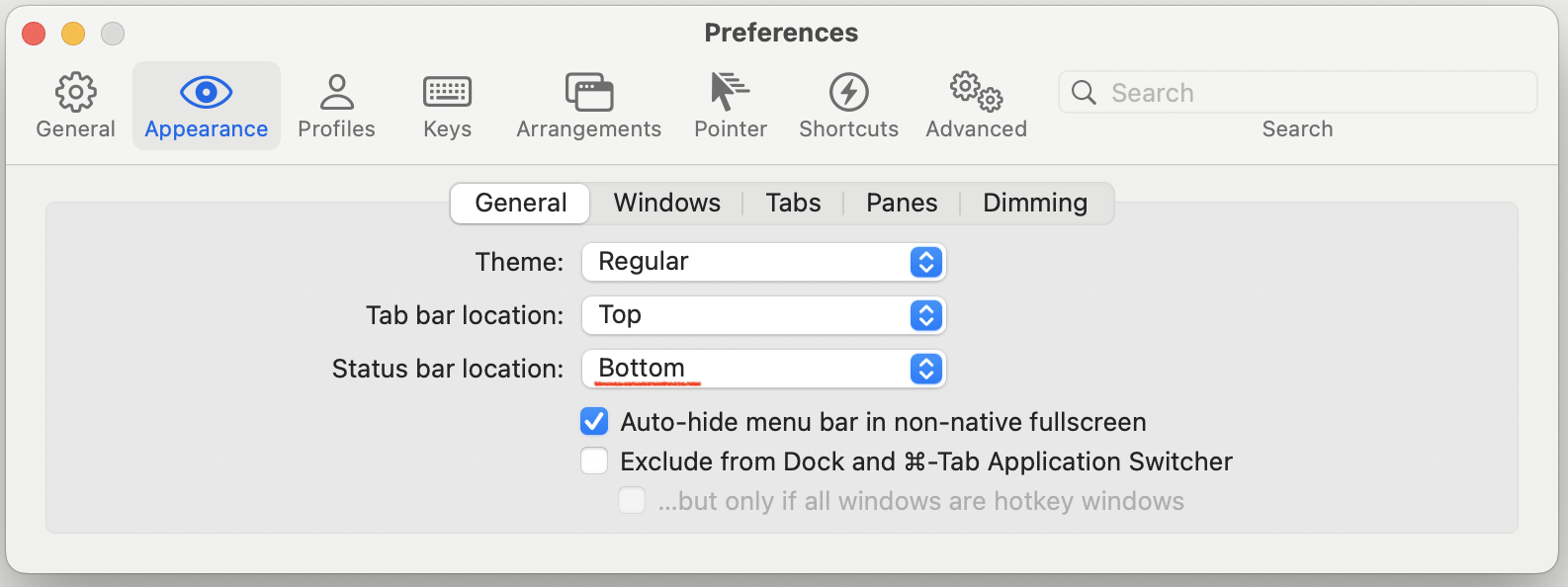
配色
下载配色
| - |
|---|
| 官方提供的配色 : lovelace Afterglow |
| Dracula |
导入配色
Preferences > Profiles > Colors > Color Presets > Import
使用Afterglow
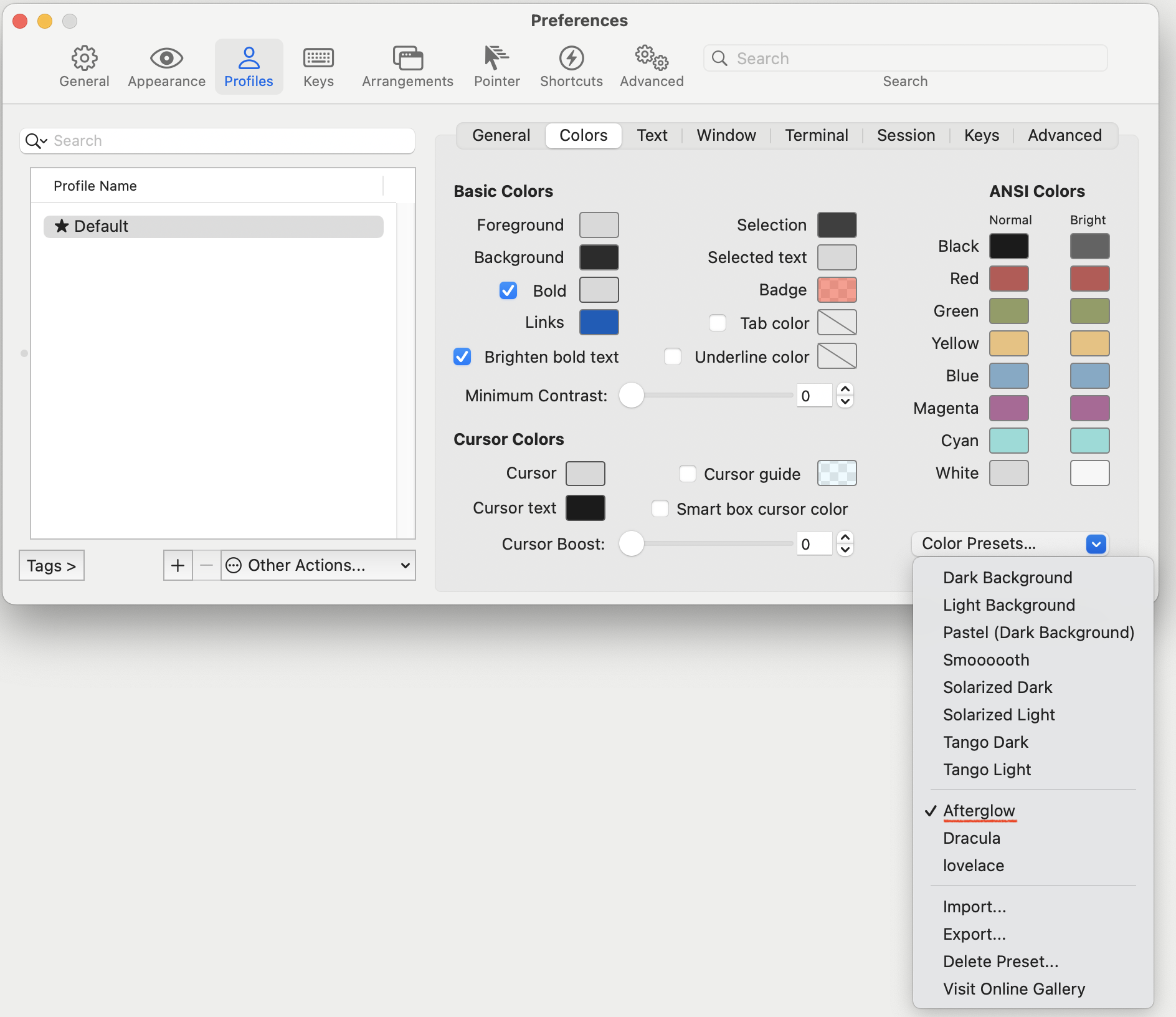
设置窗口
-
设置窗口大小
Preferences > Profiles > Window设置
Columns和Rows -
设置透明度
Preferences > Profiles > Window > Transparency选择
3
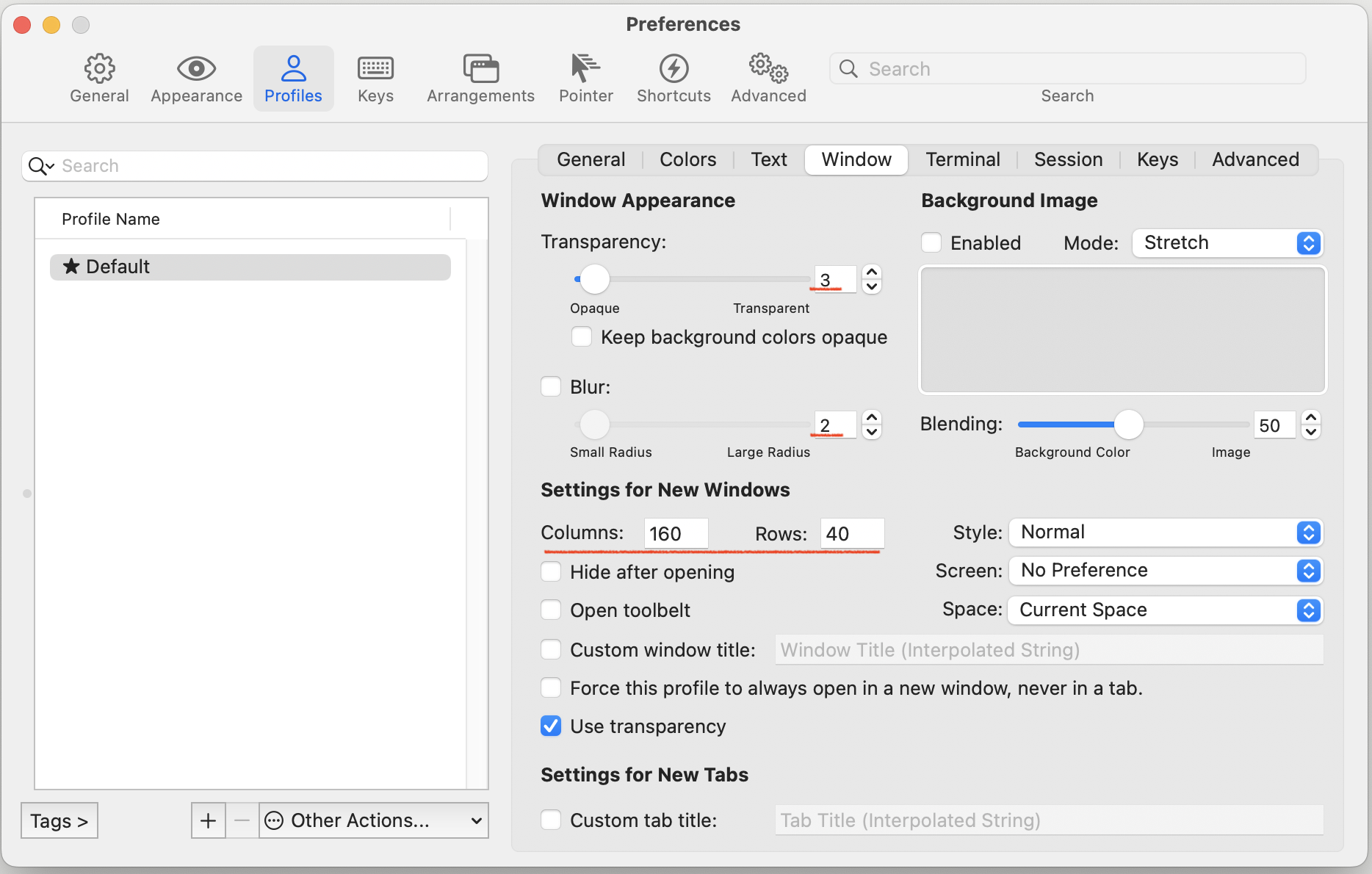
字体
-
安装字体
1# victor-mono 2brew tap homebrew/cask-fonts 3brew install --cask font-victor-mono
-
设置字体
Preferences > Profiles > Text > Font选择
Victor Mono, 字号选择14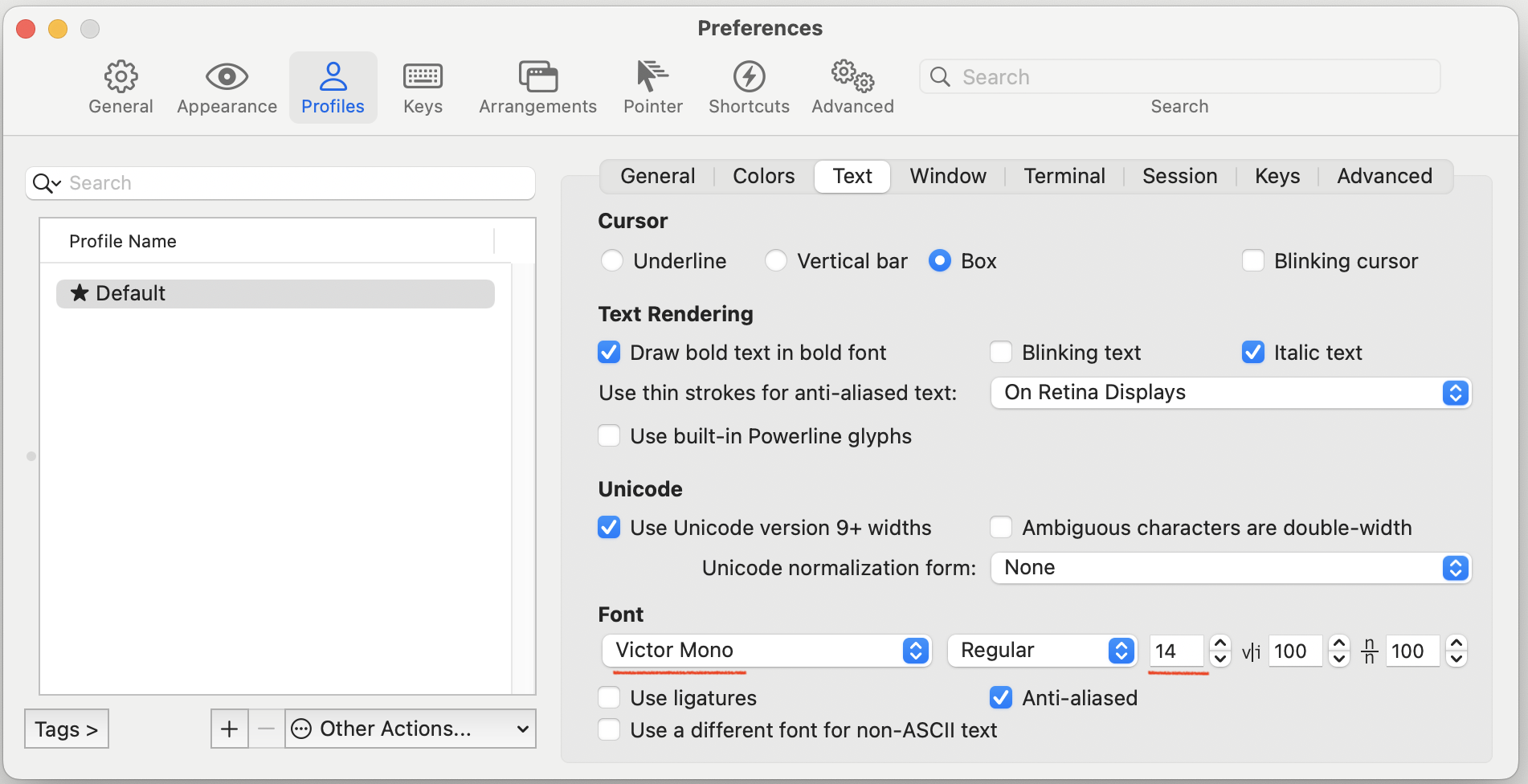
书签
Homebrew
便签
| - | |
|---|---|
| 官网 | |
| 中科大Homebrew源使用 | 使用中科大 USTC 提供的安装脚本和软件源 |
设置临时源
-
源代码仓库
1export HOMEBREW_BREW_GIT_REMOTE="https://mirrors.ustc.edu.cn/brew.git" -
预编译二进制软件包与软件包元数据文件
1export HOMEBREW_BOTTLE_DOMAIN="https://mirrors.ustc.edu.cn/homebrew-bottles" 2export HOMEBREW_API_DOMAIN="https://mirrors.ustc.edu.cn/homebrew-bottles/api"
-
核心软件仓库
1export HOMEBREW_CORE_GIT_REMOTE="https://mirrors.ustc.edu.cn/homebrew-core.git"
可以将源写入配置文件. 之后会安装oh-my-zsh, zsh配置文件为.zshrc
安装Homebrew
1/bin/bash -c "$(curl -fsSL https://mirrors.ustc.edu.cn/misc/brew-install.sh)"
Homebrew使用
默认下载源码在本地编译安装,通常是不带界面的命令行工具和第三方库; 使用cask选项则安装编译好的软件包,通常是一些带界面的软件
安装/卸载
1brew install --cask <package> # 安装 2brew uninstall --cask <package> # 卸载 3 4brew install <package> # 安装 5brew uninstall <package> # 卸载 6 7brew autoremove # 卸载未使用依赖
查看
1brew list # 当前管理的程序 2brew search <package> # 查找 3brew info <package> # 查看包
代理
Privoxy
安装Privoxy
依赖pcre
1brew install privoxy
配置Privoxy
-
Privoxy使用端口号8118
1vi /usr/local/etc/privoxy/config 2 3# 在文件末尾添加以下代码 4listen-address 0.0.0.0:8118 5forward-socks5 / localhost:1080 .
-
手动启动Privoxy
1/usr/local/sbin/privoxy /usr/local/etc/privoxy/config -
查看端口是否被监听
1netstat -na | grep 8118
附官方说明

/usr/local/sbin/privoxy和/usr/local/opt/privoxy/sbin/privoxy为同一文件/usr/local/etc/privoxy/config为配置文件
为终端配置代理
-
查询本地代理使用端口
系统偏好设置 > 网络 > Wi-Fi > 高级 > 代理 > 网页代理 / 安全网页代理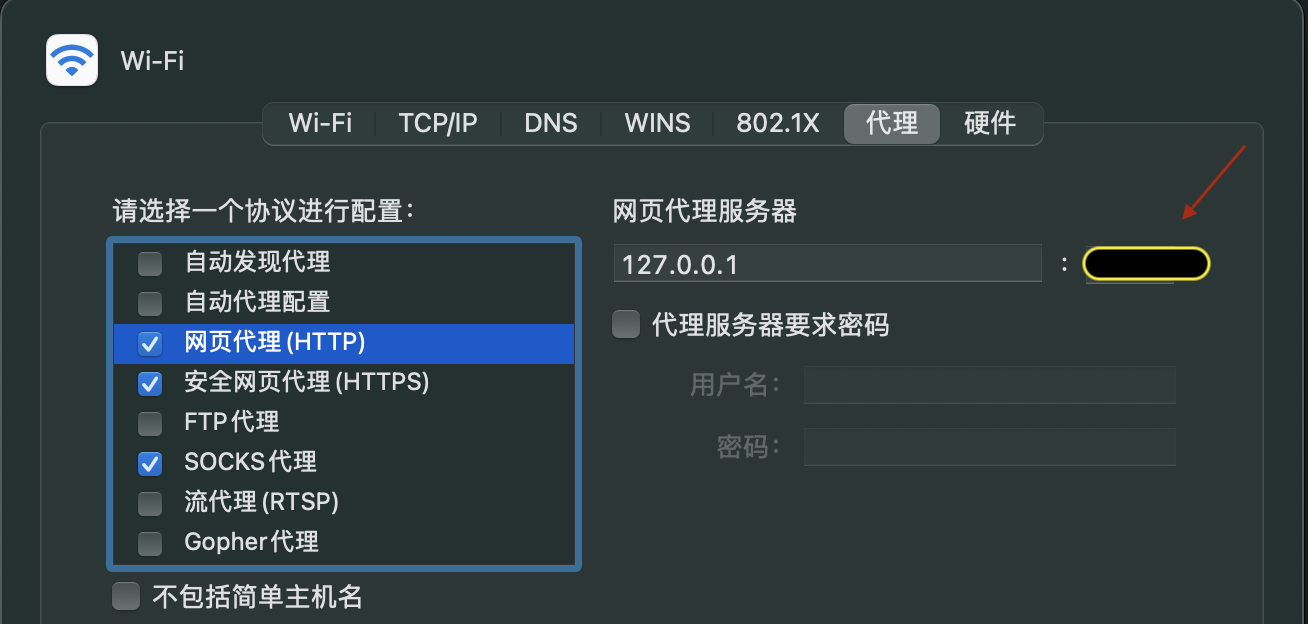
-
配置临时环境变量
1# 使用本地代理使用端口替换20020 2export http_proxy='http://localhost:20020' 3export https_proxy=$http_proxy
oh-my-zsh
安装oh-my-zsh
1sh -c "$(curl -fsSL https://raw.githubusercontent.com/ohmyzsh/ohmyzsh/master/tools/install.sh)"
设置主题
第三方主题
- 下载
Dracula
主题
1ln -s Dracula/zsh/dracula.zsh-theme ~/.oh-my-zsh/themes/ - 设置主题
1vi ~/.zshrc 2 3# 屏蔽默认主题, 添加以下内容 4# ZSH_THEME="robbyrussell" 5ZSH_THEME="dracula" 6 7# 载入配置 8source ~/.zshrc
官方主题
- 下载时已存放在本地
官方主题展示
- 使用随机主题
1ZSH_THEME="random" # 随机
将源写入配置文件
-
oh-my-zsh配置文件
1vi ~/.zshrc -
使配置生效
1source ~/.zshrc
Homebrew
1# homebrew 2export HOMEBREW_BREW_GIT_REMOTE="https://mirrors.ustc.edu.cn/brew.git" 3export HOMEBREW_BOTTLE_DOMAIN="https://mirrors.ustc.edu.cn/homebrew-bottles" 4export HOMEBREW_API_DOMAIN="https://mirrors.ustc.edu.cn/homebrew-bottles/api" 5export HOMEBREW_CORE_GIT_REMOTE="https://mirrors.ustc.edu.cn/homebrew-core.git"
privoxy
1#privoxy 2# 使用本地代理使用端口替换20020 3export http_proxy='http://localhost:20020' 4export https_proxy=$http_proxy